Integrating WooCommerce crypto payments into your online store can enhance your business’s payment options and attract a wider range of customers. With the growing popularity of cryptocurrencies, offering this payment method can provide added convenience and appeal. In this tutorial, we will help you set up cryptocurrency payments on your WooCommerce shop using a plugin.
Step 1: Choose a Crypto Payment Plugin
First of all, you have to choose an appropriate plugin that will help in enabling cryptocurrency payment. One such useful plugin is the Cryptomus plugin. It supports a myriad of cryptocurrency types like Bitcoin, Ethereum, Litecoin, among others, and works perfectly with WooCommerce. Of course, with it, you will be able to give options to your customers for making payments in multiple cryptocurrencies—thereby diversifying payment methods.
Step 2: Download the Plugin
- Visit Cryptomus: First of all, go to Cryptomus.com.
- Go to the API section: On the homepage will be an “API” part in the main menu. Click on that.
- Find the WooCommerce Plugin: There is a link in the API section that says “Modules.” Click it to list out all the available plugins. Look for the WooCommerce plugin.
- Download the Plugin: Hit the “Download” button right beside the WooCommerce plugin. After this, the plugin file will be saved on your computer.
Step 3: Installing the Plugin to Your WooCommerce Store
- Log in to WordPress: Open your WordPress admin dashboard by logging in with your username and password.
- Go to Plugins: From the WordPress dashboard, find “Plugins” on the left sidebar and then go to “Add New.”

- Upload the Plugin: Click the “Upload Plugin” button, which will raise a window to browse for a file. Herein choose the downloaded Cryptomus plugin file and click “Install Now”.
- Activate the Plugin: Once the installation is done, activate the plugin by clicking on the “Activate Plugin” link.
Step 4: Setting Up the Plugin
- Accessing Payment Settings: After activating the plugin, look for “WooCommerce” in the sidebar and click on “Settings.” The one containing the various payment gateways will be found under the “Payments” tab.
- Set Up Crypto Payments: The ability to click through and make their way to configuring the Cryptomus plugin by clicking “Setup” or “Manage.”.
- Fill in API Credentials: You must, therefore, input your API credentials to connect your WooCommerce store to Cryptomus. Take the guidance of Cryptomus to insert an API key and other details, if needed.
- Set Cryptocurrency Options: Configure which type of cryptocurrency you wish to take in. The options here typically include Bitcoin, Ethereum, Litecoin, among others. You can further customize any options as you might wish, for instance, the payment confirmation method or the transaction fee.
Step 5: Test the Payment System
You need to do a test transaction before finally implementing crypto wallet payments on your store just to ensure everything flows smoothly and that payments will go through as expected.
- Test Purchase: Process a test purchase with cryptocurrency to verify that everything about the payment gateway is working fine. Run this test so that you can ensure transactions are being processed and funds will successfully transfer into your crypto wallet.

- Check for Errors: Track the transaction process and notice any errors or failures. Be sure to obtain a confirmation of payment and that the transaction details are updated correctly in your store’s backend.
Step 6: Monitoring and Maintenance
After having successfully set up WooCommerce crypto payments, keep the system in observance so everything goes through without a hitch.
- Update Frequently: Ensure that the Cryptomus plugin is kept up to date to benefit from all the latest functionalities and security features.
- Monitor Transactions: Check the transaction report regularly that there are no discrepancies and the money is being properly processed.
- Address the Issues Immediately: If you find any problem or if any customer comes back with feedback regarding the crypto payment system, rectify it immediately to retain a good customer experience.
Conclusion
Enable WooCommerce crypto payments, thereby diversifying the payment choices for your online store, and.Categories open up a window to customers with geographical diversity. Follow the steps below to integrate cryptocurrency payments into your online WooCommerce store for added flexibility in payment options for customers. Now, keep a tab on updates and records in payment performance so it leads to a successful constant flow of transactions under crypto.
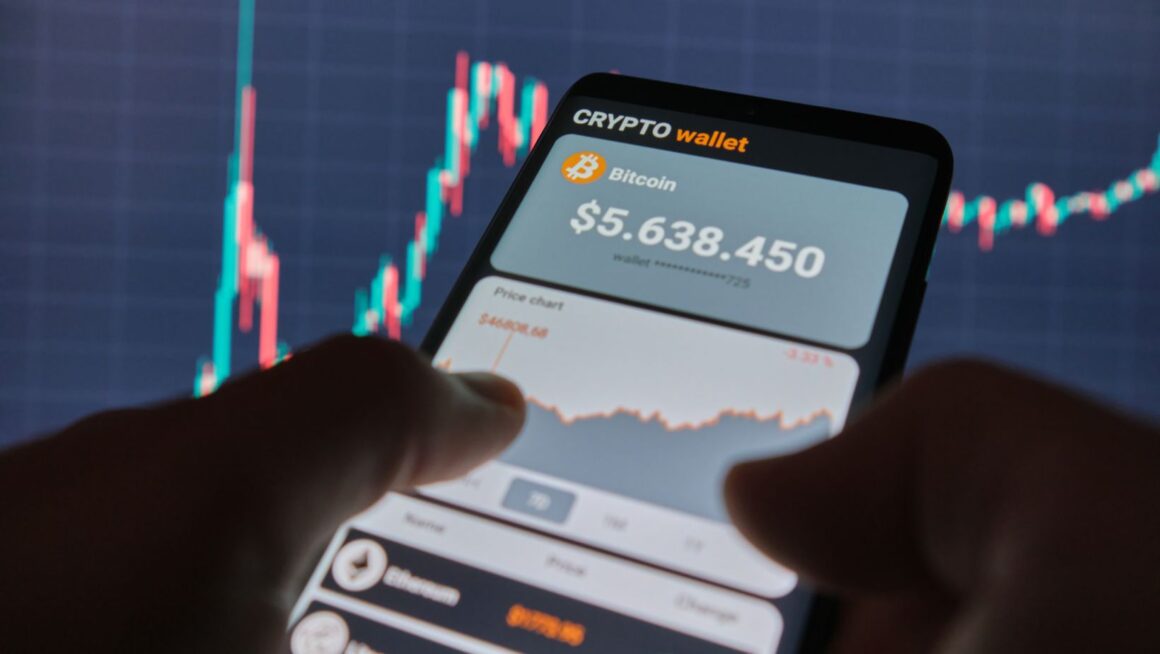

![[Fixed]](https://imagegod.b-cdn.net/wp-content/uploads/2021/09/1632842247_510_4-Methods-How-To-Recover-Permanently-Deleted-Videos-From-Android.png)